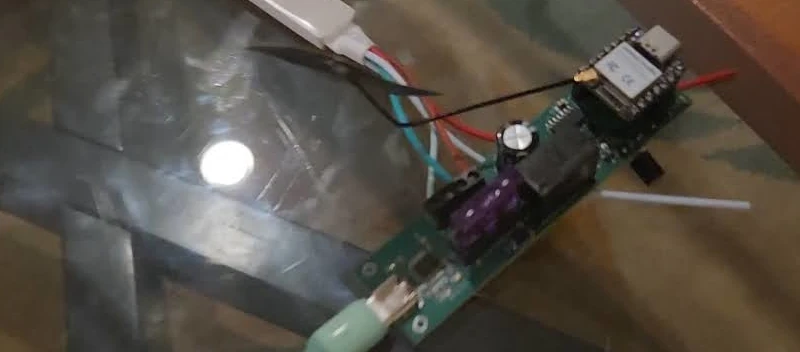The Adafruit Funhouse is a ESP32-S2 based board from Adafruit. The board was once part of their AdaBox mystery project subscription service at one point which is how I came to acquire it.
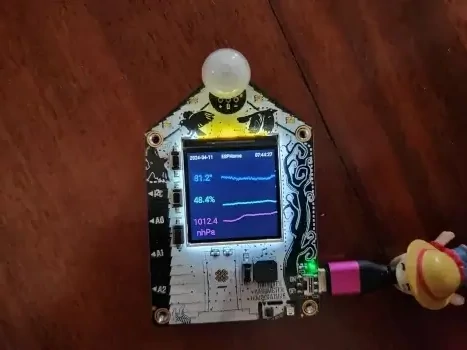
In terms of features on the board itself:
- There is a header for a PIR sensor
- 5 RGB DotStar LEDs
- A TFT display
- Buzzer speaker
- Light sensor
- Humidity, temperature, and pressure sensors
- Three physical buttons
- Three touch pads and a touch slider
- An on/off switch
- An i2c port (STEMMA QT / JST SH 1mm)
- 3 JST ports for additional connections
Which makes for a really nice Home monitoring device. Adafruit built their own firmware and provides several examples for getting up and running with the device. Given this is an ESP32 based device though I figured I could easily get it on my Home Assistant Yellow install by putting together a configuration which covered the capabilities of the device.
To simplify the process I looked over GitHub for any existing configurations that anyone may have uploaded for the board. I figured I could then modify further as I need.
In doing so I ran into the following configuration from the user kbx81.
The configuration here is great but it has a lot of additional data related to some local energy service the user has access to.
You can visit my gist to see my changes but the primary changes were to switch to Eastern US time, to remove the energy data related logic, and to add some basic graphs for the onboard sensors. I’ll go into detail related to some elements of how this configuration works below so you can understand it better.
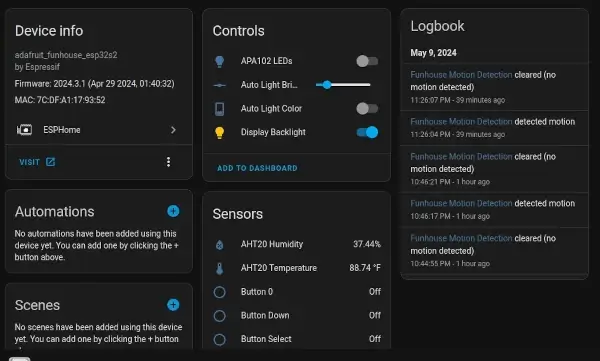
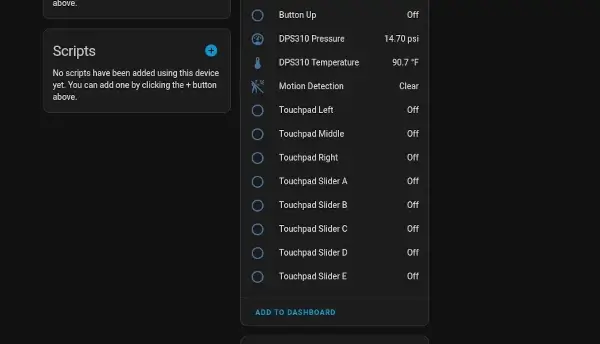
Note: The touchpads also sometimes act a bit weird I’ve found triggering other random buttons on the Home Assistant side.
esphome:
name: funhouse
friendly_name: Funhouse
platformio_options:
board_build.mcu: esp32s2
board_build.variant: esp32s2
This section configures ESPHome (and platformio) for the board type.
esp32:
board: adafruit_funhouse_esp32s2
framework:
type: esp-idf
version: 5.0.2
platform_version: 6.3.2
The framework is selected here along with the version. We’re using the esp-idf framework here but we could attempt to use the Arduino framework instead.
esp32:
board: adafruit_funhouse_esp32s2
framework:
type: arduino
version: 2.0.9
platform_version: 5.4.0
Following this, as you can see by following along in the gist, the psram, touch buttons, logger, ota, and wifi are also configured.
time:
- platform: homeassistant
id: esptime
timezone: EST+5EDT,M3.2.0/2,M11.1.0/2
Next the timezone is specified. If you’re in a different timezone than me you’ll want to update this.
To format the timezone you can use the information provided here.
The important parts TLDR:
For example, here is how we would specify Eastern Standard Time, but without any Daylight Saving Time alternative:
EST+5
The second format is used when there is Daylight Saving Time:
std offset dst [offset],start[/time],end[/time] The initial std and offset specify the standard time zone, as described above. The dst string and offset are the abbreviation and offset for the corresponding Daylight Saving Time zone; if the offset is omitted, it defaults to one hour ahead of standard time.
The remainder of the specification describes when Daylight Saving Time is in effect. The start field is when Daylight Saving Time goes into effect and the end field is when the change is made back to standard time.
i2c:
id: i2c_bus
frequency: 400kHz
scl: 33
sda: 34
scan: false
Connects to the i2c bus with a frequency of 400KHz on SCL GPIO 33 and SDA GPIO 34.
spi:
- id: spi_lcd
clk_pin: 36
mosi_pin: 35
- id: spi_led
clk_pin: 15
mosi_pin: 14
Further here has SPI support for both LED control of the DotStar RGB LEDs and of the LCD screen. In addition there is a separate backlight LED that must be driven high for the screen contents to be visible.
If you check the light section further on in the document (skipping ahead here) you can see this defined there:
light:
- platform: monochromatic
id: lcd_backlight
name: Display Backlight
output: lcd_backlight_pwm
restore_mode: RESTORE_DEFAULT_ON
- platform: spi_led_strip
id: dotstar_light
spi_id: spi_led
data_rate: 40MHz
name: APA102 LEDs
restore_mode: RESTORE_DEFAULT_OFF
num_leds: 5
effects:
- addressable_flicker:
- addressable_color_wipe:
- addressable_rainbow:
- addressable_scan:
- addressable_twinkle:
- addressable_random_twinkle:
- addressable_fireworks:
output:
- platform: ledc
id: lcd_backlight_pwm
pin: 21
channel: 0
Where the LED backlight is enabled here for use. In addition several LED effects are configured for the DotStar LED strip. Honestly I think WLED looks a lot better than the ESPHome effects as so far only rainbow has really impressed me for these.
font:
- file: "fonts/Roboto-Regular.ttf"
id: roboto_large
size: 64
- file: "fonts/Roboto-Regular.ttf"
id: roboto_med
size: 28
- file: "fonts/Roboto-Regular.ttf"
id: roboto_metric
size: 22
- file: "fonts/Roboto-Regular.ttf"
id: roboto_small
size: 12
I configured several font sizes for use with the screen. For the font type I used Roboto which is licensed under the Apache License, Version 2.0.
Most of the other configuration is fairly straightforward but highlighting a few of them for the purposes of this post.
- platform: gpio
id: motion_sense
name: Motion Detection
device_class: motion
pin:
number: 16
The motion sensor output.
- platform: gpio
id: button_input_0
name: Button Up
pin:
number: 5
- platform: gpio
id: button_input_1
name: Button Select
pin:
number: 4
on_press:
- display.page.show: page1
- platform: gpio
id: button_input_2
name: Button Down
pin:
number: 3
on_press:
- display.page.show: page2
- platform: gpio
id: button_input_back
name: Button 0
pin:
number: 0
inverted: true
mode:
input: true
pullup: true
on_press:
- light.toggle: dotstar_light
- platform: esp32_touch
id: touchpad_left
name: Touchpad Left
pin: 6
threshold: 50000
on_press:
- rtttl.play: "alert 1:d=8,o=5,b=160:e"
on_release:
- rtttl.play: "alert 1:d=8,o=4,b=160:a"
Buttons and touchpad configurations with some sound outputs via rtttl.play.
color:
- id: color_heavy_blue
red: 39.2%
green: 58.4%
blue: 92.9%
- id: color_cool_purple
red: 50.2%
green: 0%
blue: 50.2%
- id: color_sea_green
red: 18.0%
green: 54.5%
blue: 34.1%
- id: color_red
red: 100%
green: 0%
blue: 0%
- id: color_yellow
red: 100%
green: 100%
blue: 0%
- id: color_green
red: 0%
green: 100%
blue: 0%
- id: color_blue
red: 0%
green: 0%
blue: 100%
- id: color_gray
red: 60%
green: 60%
blue: 60%
- id: color_white
red: 100%
green: 100%
blue: 100%
- id: elec_cost_color
red: 100%
green: 0%
blue: 100%
Color configuration for use with the LCD screen further below (like the fonts before).
output:
- platform: ledc
id: rtttl_out
pin: 42
channel: 2
rtttl:
output: rtttl_out
on_finished_playback:
- logger.log: 'Song ended!'
The buzzer is setup for output here and rttl configured.
Phototransistor ADC sensor…can’t use with Wi-Fi :(
As mentioned in the original file I referenced and carried over here the Phototransistor ADC sensor unfortunately can’t be used when Wi-Fi is enabled. As I’ll be using ESPHome to constantly stay connected it makes it useless for this configuration unfortunately.
The other sensors, however, can be configured:
sensor:
- platform: aht10
temperature:
id: aht20_temperature
name: AHT20 Temperature
filters:
- offset: -2.0
humidity:
id: aht20_humidity
name: AHT20 Humidity
update_interval: 15s
- platform: dps310
temperature:
id: dps310_temperature
name: DPS310 Temperature
filters:
- offset: -2.6
pressure:
id: dps310_pressure
name: DPS310 Pressure
update_interval: 15s
Given we setup the i2c bus previously these are able to connect given the sensors have been setup to work with ESPHome via the configuration defaults.
graph:
- id: temperature_graph
sensor: aht20_temperature
duration: 1h
border: False
color: color_heavy_blue
width: 150
height: 50
- id: pressure_graph
sensor: dps310_pressure
duration: 1h
border: False
color: color_cool_purple
width: 150
height: 50
- id: humidity_graph
sensor: aht20_humidity
duration: 1h
border: False
color: color_sea_green
width: 150
height: 50
Here I configure the graphs I used for the output.
display:
- platform: st7789v
id: main_lcd
spi_id: spi_lcd
model: Adafruit Funhouse 240x240
rotation: 180
data_rate: 80MHz
update_interval: 1s
pages:
- id: page1
lambda: |-
const uint8_t header_height = 20;
const uint8_t vert_spacing_offset = 45;
const uint8_t vert_center = ((it.get_height() - header_height) / 2) + header_height;
auto logo_color = id(conn_status).state ? id(color_gray) : id(color_red);
it.strftime(6, 6, id(roboto_small), id(color_gray), TextAlign::TOP_LEFT, "%Y-%m-%d", id(esptime).now());
it.strftime((it.get_width() - 6), 6, id(roboto_small), id(color_gray), TextAlign::TOP_RIGHT, "%H:%M:%S", id(esptime).now());
it.print(it.get_width() / 2, 6, id(roboto_small), logo_color, TextAlign::TOP_CENTER, "ESPHome");
it.graph(90, 40, id(temperature_graph));
it.graph(90, 100, id(humidity_graph));
it.graph(90, 160, id(pressure_graph));
it.printf(40, 70, id(roboto_metric), id(color_heavy_blue), TextAlign::CENTER, "%.1f°", id(aht20_temperature).state * 1.8 + 32);
it.printf(40, 130, id(roboto_metric), id(color_sea_green), TextAlign::CENTER, "%.1f%%", id(aht20_humidity).state);
it.printf(40, 190, id(roboto_metric), id(color_cool_purple), TextAlign::CENTER, "%.1f", id(dps310_pressure).state);
it.printf(40, 220, id(roboto_metric), id(color_cool_purple), TextAlign::CENTER, "nhPa");
Finally the display here is configured and I’ve included the first page above for reference. It connects to the LCD SPI that was previously setup and it displays the data on the screen according to what has been configured.
I kept page 2 in place with the data from the original setup both so that I’d have the existing page switching logic configured as I further update this. I’m planning on getting some additional sensors down the line I’ll connect via the JST 3 pin interface and will use the subsequent page at that point.
Was a neat project as it didn’t take me too long to do and it finally put my Adafruit Funhouse to good use. I’m planning on doing the same to my Adafruit MagTag next as I have little use for it currently.